Expert Tips for Maintaining Your Laptop's Performance
Regular Software Updates
Keeping your laptop's software updated is crucial for maintaining optimal performance. Software updates often include patches for security vulnerabilities, bug fixes, and performance improvements. Ensure that your operating system, drivers, and applications are set to update automatically or check for updates regularly.
Neglecting updates can lead to slow performance, security risks, and compatibility issues. Taking a few minutes to update your system can significantly boost performance and security.
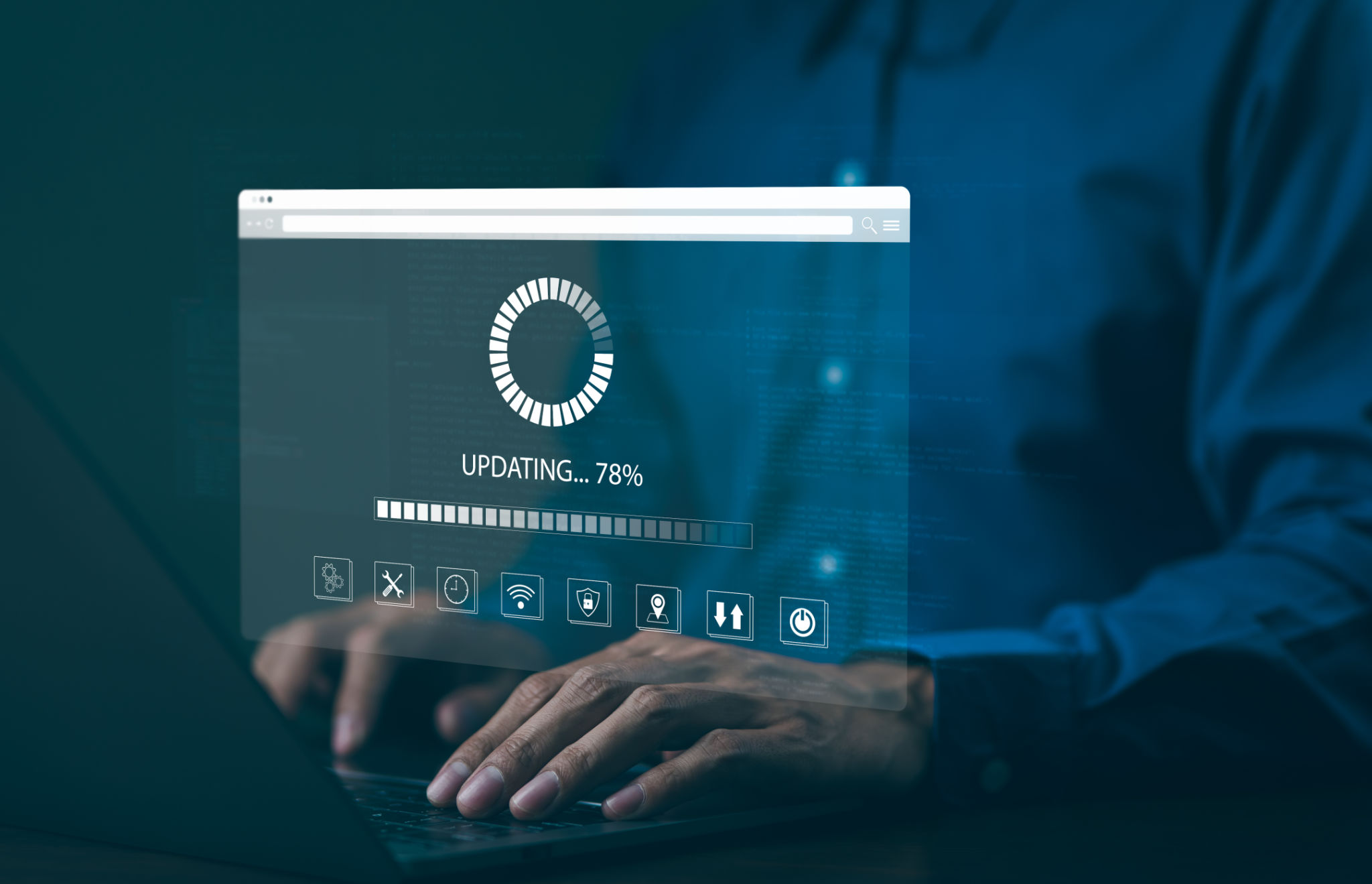
Manage Startup Programs
Many applications set themselves to launch at startup, which can slow down your laptop's boot time and consume system resources. To enhance performance, review and manage the programs that start automatically with your system.
On Windows, you can manage startup programs by opening the Task Manager and navigating to the Startup tab. For macOS, go to System Preferences, then Users & Groups, and select your user account to adjust Login Items. Disable any unnecessary programs to speed up your laptop.
Optimize Disk Space
Running low on disk space can severely impact your laptop's performance. Regularly clean up unnecessary files, such as temporary files, browser cache, and unused applications.
Consider using built-in tools like Disk Cleanup on Windows or Optimize Storage on macOS. Additionally, transferring large files to external drives or cloud storage can help free up space on your device.

Ensure Proper Ventilation
Overheating can lead to decreased performance and potentially damage your laptop's components. Ensure that your laptop is placed on a hard, flat surface to allow proper ventilation. Avoid using it on soft surfaces like beds or couches that can block airflow.
Regularly clean the vents and fans to prevent dust buildup, which can cause overheating. If you frequently experience overheating issues, consider using a cooling pad to help manage temperature.
Run Antivirus and Malware Scans
Protecting your laptop from viruses and malware is essential for maintaining performance. Ensure you have reliable antivirus software installed and keep it updated. Regularly perform full system scans to detect and remove any malicious threats.
Additionally, be cautious when downloading files or opening email attachments from unknown sources. A single malware infection can drastically slow down your system and compromise sensitive information.

Upgrade Hardware Components
If your laptop is still sluggish after optimizing software settings, consider upgrading hardware components like RAM or the hard drive. Increasing RAM can enhance multitasking capabilities and improve overall speed.
Switching from a traditional hard drive to a solid-state drive (SSD) is another effective way to boost performance. SSDs are faster and more reliable than HDDs, leading to quicker startup times and faster data access.
Regular Maintenance Checks
Performing regular maintenance checks can help identify potential issues before they become significant problems. Schedule monthly or quarterly checkups to review system health, clean up unnecessary files, and ensure everything is running smoothly.
Utilizing diagnostic tools built into your operating system can provide insights into any underlying performance issues that may need addressing.